Posted by: Emin Mastizada 10 years, 4 months ago
I mostly don't use mouse, and doing everything from keyboard while working. But the most annoying thing is that while making something awesome in code editor or reading something good in firefox you can suddenly press Ctrl+Q (which exits from browser immidiatly without warnings) or Alt+F4 when you want to press Alt+F3. Everytime I loose time because of that hotkeys.
So, today finally I changed my keyboard layout after closing code editor with unsaved code and important sorted data.
In Ubuntu just open System Settings and then Keyboard:
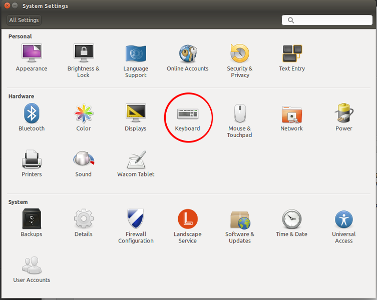
Then edit current key combination to make it hard and unique (click once on it to change):
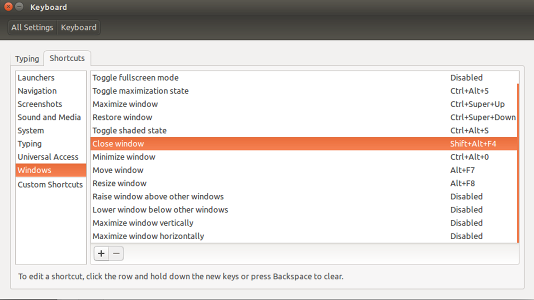
Now go to Custom Shortcuts and add new keys with /bin/false command which will do nothing:
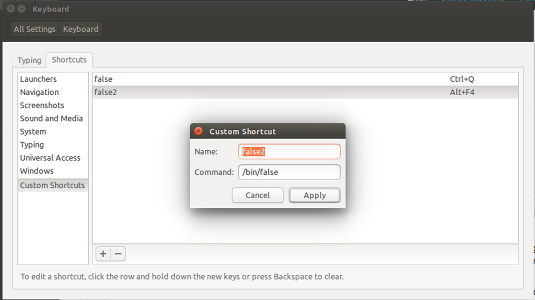
After adding combinations here these keys will do nothing and you will never have such problem again. Just remember changed hotkey to not search later why they are not working :D
Happy coding...
Recent Posts
- Disable Touchscreen in Gnu/Linux
-
 #movingtogitlab
#movingtogitlab
-
 Flask on Apache with mod_wsgi
Flask on Apache with mod_wsgi
- Date/Time Localization in Django (python-side)
-
 Software Freedom and Linux Days 2016 Turkey
Software Freedom and Linux Days 2016 Turkey
Archive
2018
2017
- March (1)
2016
- April (1)
2015
2014
Categories
- Python (2)
- Mozilla (2)
- Ubuntu (5)
- Programming (5)
- Personal (2)
- Linux (5)
- Servers (2)
- PHP (1)
- Symfony2 (1)
- L10n (2)
- Django (1)
- FSF (1)
- Flask (1)
Tags
- Emin (1)
- Mastizada (1)
- first (1)
- blog (2)
- post (1)
- locale (1)
- linux (3)
- ubuntu (3)
- productivity (1)
- keyboard (1)
- shortcuts (1)
- guzzle (1)
- symfony2 (1)
- cURL (1)
- Chunked-Encoded (1)
- django (1)
- l10n (1)
- datetime (1)
- date (1)
- today (1)
- localize (1)
- localization (1)
- python (2)
- flask (1)
- apache (1)
- httpd (1)
- modwsgi (1)
- TemplateNotFound (1)
- git (1)
- gitlab (1)
- github (1)
- touchscreen (1)
- xinput (1)
- X11 (1)
- Wayland (1)
- udev (1)
Authors
- Emin Mastizada (11)
Comments
Jules 5 years, 1 month ago
How does one disable a shortcut ?
Link | ReplyI have Ubuntu 19.
In Settings> Keyboard > Keyboard Shortcuts, I see a long list of Shortcuts (incl. some Disabled)
But selecting one only seems to invite a change of key - not the ability to Disable.
I want to Disable ALL Keyboard Shortcuts.
(Unexpected, unwanted screen changes during work has been one of the most annoying features of 2 decades of computing !)
Thanks very much
Emin Mastizada 5 years ago
There is no an option to disable all shortcuts at once, but you can go to Keyboard shortcuts, select each shortcut and in setting a new shortcut for it, click on Backspace, that will delete/disable the shortcut.
Link | ReplyYou can do it for things like workspace switch and other thigns that bother you.
New Comment